Design is Empty or Artwork is Missing
Any changes you make in the Workspace are saved immediately and automatically. If you navigate to another page, close your browser, or just hit refresh, your work won't be lost.
However, this can sometimes lead to unexpected behavior. For example, if the design's artwork was deleted while preparing a print, the artwork may disappear, and the workspace will display a "No Artwork" message.
Here's how to fix that problem and undo any changes you've made by mistake.
First, you can use undo actions any time, until you leave or refresh the page, by using the undo buttom (shown below).
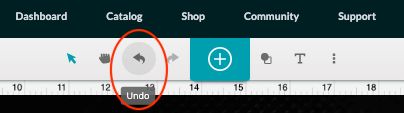
For a clean start with a design you've uploaded, go to your dashboard, click Create a new design and then click the Upload a file button to upload the file again.

To reset a Glowforge Catalog design:
If you're using Glowforge Catalog design, you can start fresh by choosing Reset Design. Here's how.
- Open the design in the Glowforge App workspace.
- Click the "..." button

- Click Design Details.
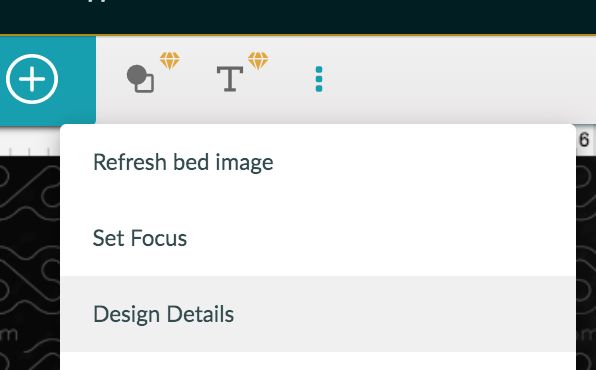
-
To the right of the workspace you'll see more information about the design. Click the Reset Design button. (You may need to scroll down to see the button.)
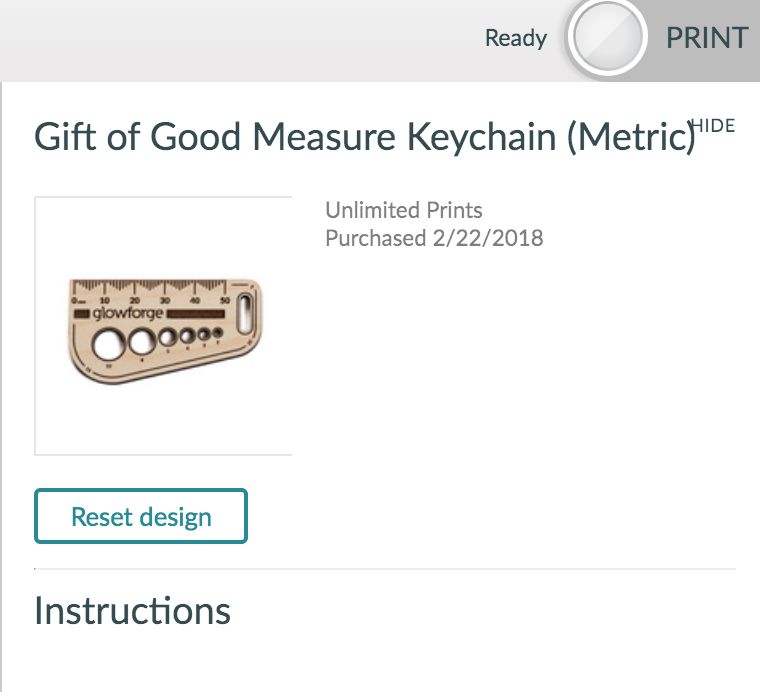
-
The design will reset and the following message will appear in the bottom-right corner:
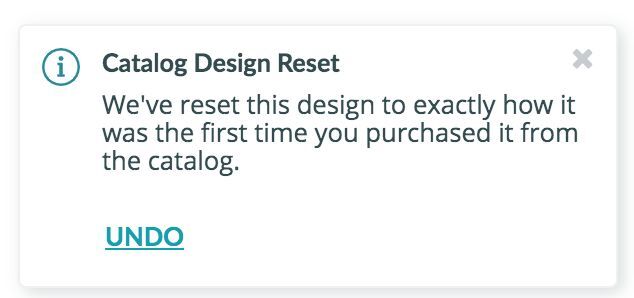
If you try these steps and your catalog design doesn't reset, or if the troubleshooting you're running into doesn't quite match these examples, please contact our team and include:
- The name of your design as it appears on your Dashboard
- The time and date you last opened the design