Introducing Inkscape
Inkscape is a free vector graphics editor that runs on Mac OS X, Windows, and Linux operating systems. Since it’s so accessible, we use it for examples and troubleshooting.
If you run into a snag with a file or an upload, we may suggest that you open it in Inkscape – that way we make sure we’re looking at the same thing as we work together.
Installing Inkscape by downloading it from the Inkscape site.
- You can download and install the Windows version of Inkscape here.
- You can download and install the Mac OS X version of Inkscape here.
You can learn how to use Inkscape through Inkscape’s tutorial pages, from the community in the Glowforge Tips and Tricks page, or in the Learn By Doing section of our Help & Learning Center.
When using Inkscape, save your designs as a Plain SVG before uploading them to the Glowforge App.
If you're having trouble with an SVG from another design program, sometimes opening and re-saving it as a Plain SVG in Inkscape can help!
- Go to the File Menu and click Save As.
- Type your File name.
- Choose Plain SVG.
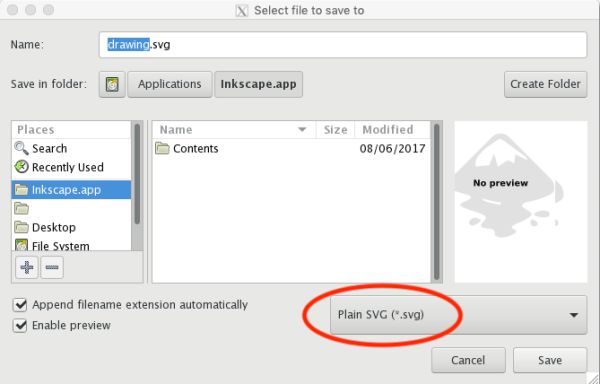
If you have questions, please contact our team and we'll be happy to help!