Print Text using Inkscape
Here’s quick instructions to use Inkscape to create prints containing text on your Glowforge.
For a detailed tutorial showing how to prepare and print a file including text, see Make a Gift Tag from Scratch using Inkscape.
- Open Inkscape. (You can also use Microsoft PowerPoint, Google Slides, or many vector graphics programs.)
- Click the Text Tool.

- Click anywhere on your drawing and type a message.
- Convert your text: Click and drag inside your text box to select all of your text, then choose “Path” from the menu bar and click “Object to Path.” You can’t edit your text any more, but now it will print properly.
- If you want to engrave your text, you’re all set.
- If you want to cut out your text, make sure there is a stroke, but no fill:
- Use the selector tool to select your text

- Click the red X indicating “no color” to remove the fill from your letters
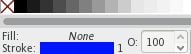
- Hold down the shift key and choose a color to add a stroke to your letters
- Save your file:
- Go to the “File” Menu and click “Save As”
- Type your file name
- Choose “Plain SVG”
- Upload and print your file!