Use Add Artwork to Access a Library of Laser-Ready Graphics
Your Glowforge Premium subscription includes access to a library of over two million free, laser-ready graphics. The artwork in this library is entirely vector graphics, which means they can be cut, scored, engraved, and scaled up and down freely.
How to Add Artwork- Go to Glowforge Print (app.glowforge.com), and sign in.
- Open a design you want to work with, or create a blank design.
- In the Design Workspace, click “Add Artwork”.
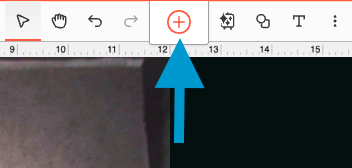
- You’ll see curated collections of graphics to fit the season, as well as some trending keywords to jumpstart your inspiration.

- Just click on the thumbnail to add the artwork to your design.
If you’re looking for something else, enter it in the search bar, and click “Search.” 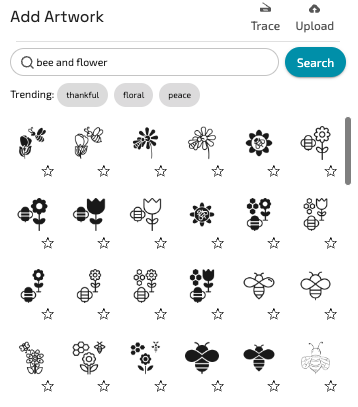
You’ll probably want to keep tabs on the artwork that catches your eye as you’re scrolling. Click on the star at the bottom-right corner of a thumbnail you like to add it to your Favorites.

Then, every time you open the Add Artwork menu, you’ll see a new collection at the top called “Favorites.”
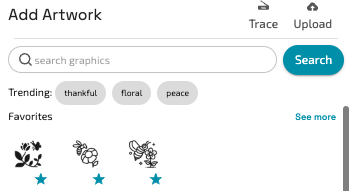
If you want to remove a graphic from your Favorites, just click the star again.
If you find a piece of artwork that you’d love to use as a scored or engraved outline, but it consists of many different cut paths, use the Create Outline tool to create the outline with just a couple of clicks!