Change Your Account Email Address
If you need to change the email address you use for your Glowforge account, not to worry, we've made the process really easy for you. But before you make the change, there are a couple of things we want you to know.
- The email you use to log into the Glowforge app is linked to your design library, Glowforge Premium membership, and referral credits. When you change your email, all of these things will be transferred to your new email address.
- Account security is a big deal here at Glowforge! You will need to log into your Glowforge account in order to initiate this change.
- If you do not remember the password for your account, click the Need Help? link on the login page to reset your password.
- If you have extenuating circumstances and can't access the Glowforge account, you can contact our Customer Success team for assistance.
- A confirmation email regarding the requested email change will be sent to both your original email account and your new email account. You will need access to your new email account as part of the change process.
To change the email address used for your Glowforge account, follow these steps:
- Log into your Glowforge account.
- Click on your printer name in the top, right corner, then click on Settings.
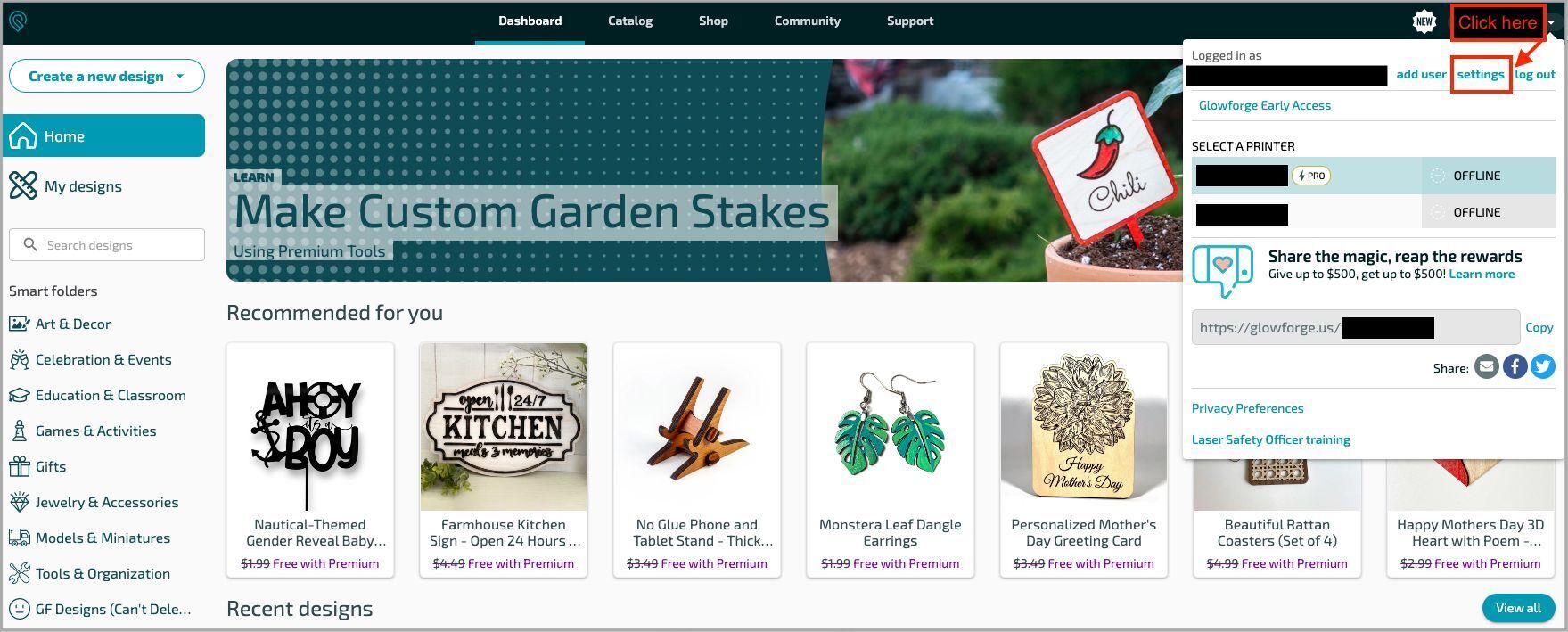
- On the General Account Settings page, click the Change Email link below the Email field.
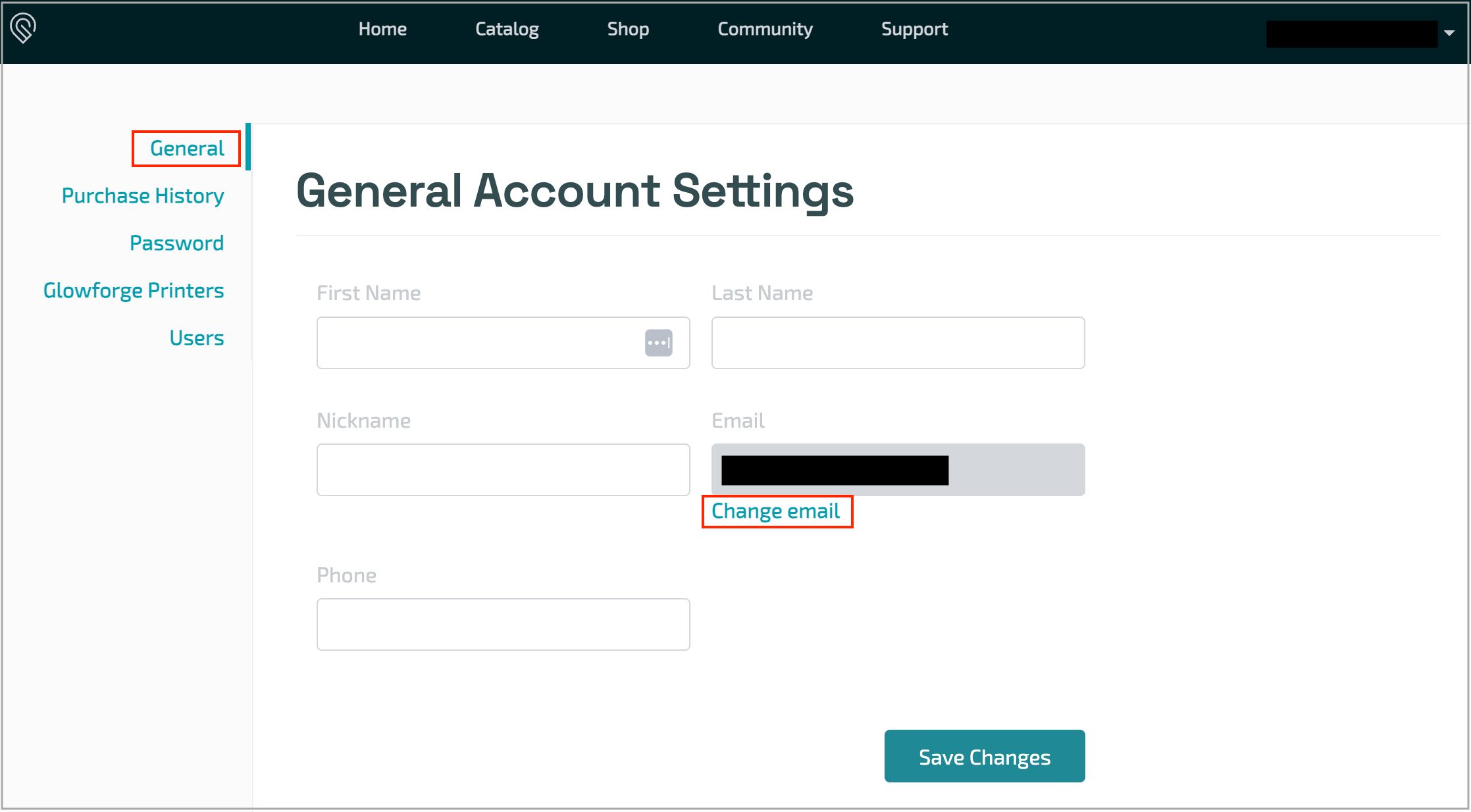
- On the next screen, you will see your current email address displayed. Click the Click Here link to start the change process.
NOTE: A message will also be displayed if you previously made a change to your email address.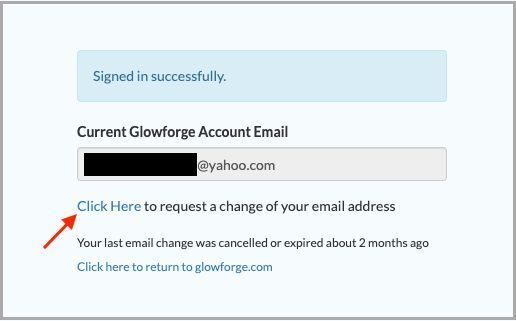
- On Change Glowforge Account Email form, enter your new email address into the email address field. Then enter your current account password into the password field. Click the Request Email Change button when done.
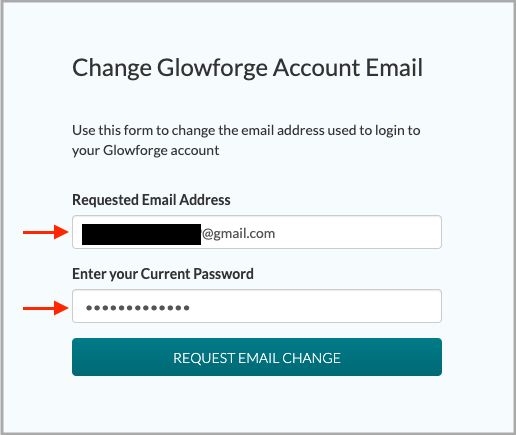
- An email has been sent to your new email address asking you to confirm the change. To accept the change, click the Click Here link.
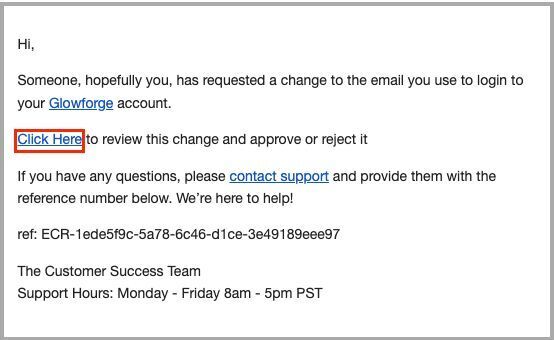
For security purposes, a separate email has also been sent to your original email address to alert you to the change request. If you receive this email, but did not request a change, click the contact support link for assistance.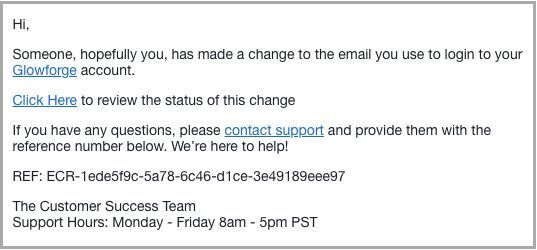
- Click the Approve button to accept the change or the Reject button to decline the change.
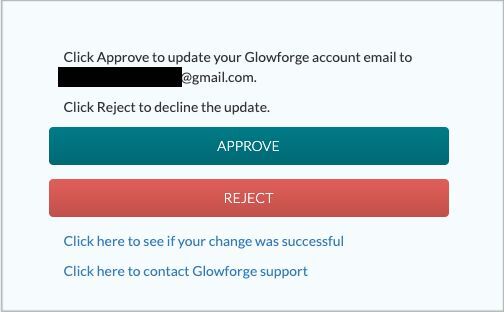
- Once you click approve, you will see a confirmation message letting you know the change is being processed. This should only take a few seconds to complete.
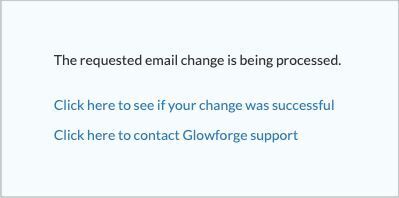
If you click the link that says Click here to see if your change was successful, the account email page will reappear and will display your new account email address as well as a message showing your update completed successfully!
- You can now log into your Glowforge account using your new email address.
If at any point you run into trouble or if your email change does not complete successfully, please contact our Customer Success team and we'll be happy to help.